how to turn off auto brightness on windows,how to turn off auto brightness on windows 11,how to turn off auto brightness on windows 10,turn off auto brightness windows 11,turn off auto brightness windows,how to disable auto brightness windows 11,windows 11 brightness problem,windows 11 brightness settings,windows 11 brightness not working,widnows 11 keep dimming,auto brightness windows 11 turn off,windows 11 disable auto brightness,windows 11 brightness keeps going down.
Fix auto brightness error on windows 11/10
1. Go to settings and then select systems and then click on Display .
2.Then on the brightness slider click on the arrow on the right side and uncheck the blue button .
3. Then scroll down and click on "Power & Battery".
4.Then scroll down and Click on battery saver .
5.Then turn off " Low screeen brightness when using battery saver .
Thank you :) .






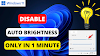
0 Comments